So far, you’ve learned to create and edit custom content, pages, blog posts, people and groups. This tutorial will outline how you can use tags to optionally organize your custom content.
Overview of Tags
Tags allow you to aggregate content, and subsequently enable users to quickly browse relevant topics. For instance, on your site’s blog page, you can display all tags you’ve associated with individual blog posts. Site users can view all blog entries, or filter by a specific tag they’re interested in:
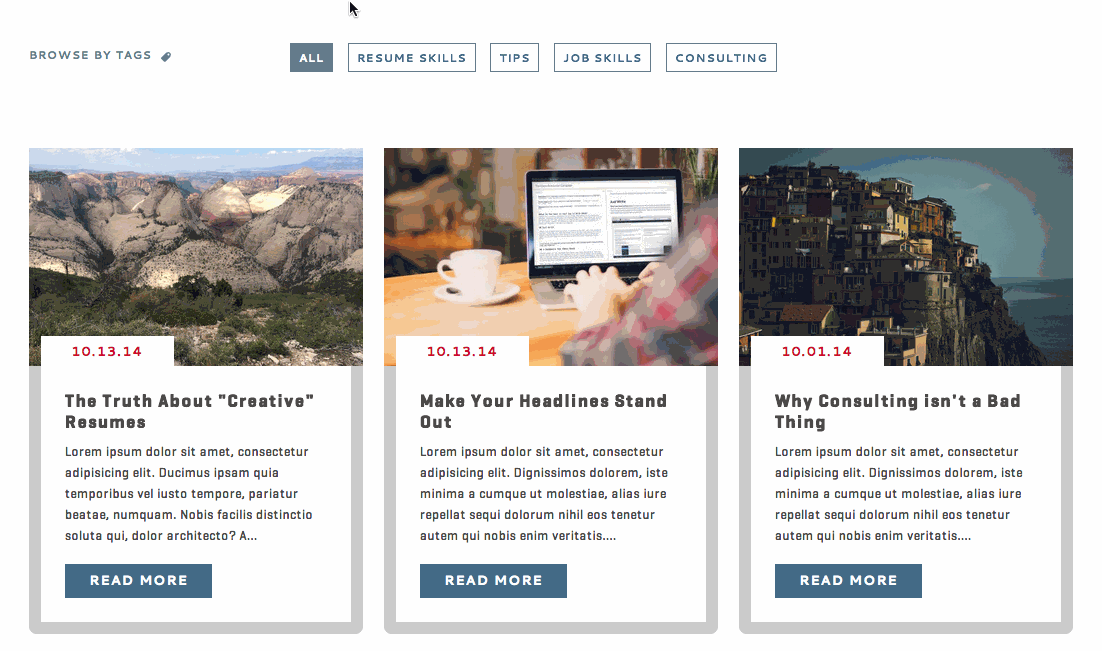
Tags are not limited to blog posts in Apostrophe. You will have the option of adding tags to any custom content you create. Adding tags to groups you’ve created can make it easier to identify groups with specific associations.
Adding Tags on the Fly
Tags can be created at the same time you’re creating custom content. In the TAGS field start typing a relevant category you’d like to tag the page/group/person/etc. with; if the tag already exists it will appear as a dropdown item for you to select, and if you’re entering a new tag it will automatically create a global tag that you can re-use at a later time.
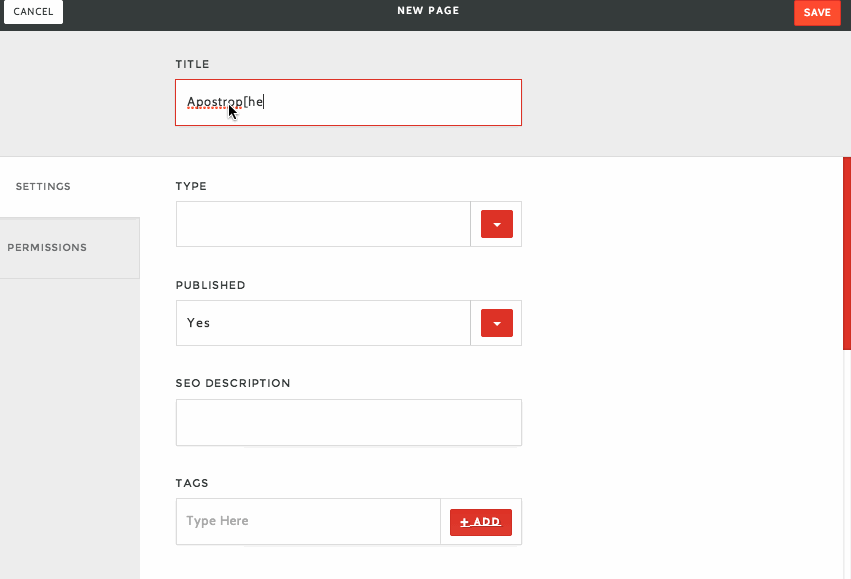
Managing Tags
Editing global tags is easy in Apostrophe. Choosing TAGS in the menu will open a modal that allows you to add, rename and delete tags:

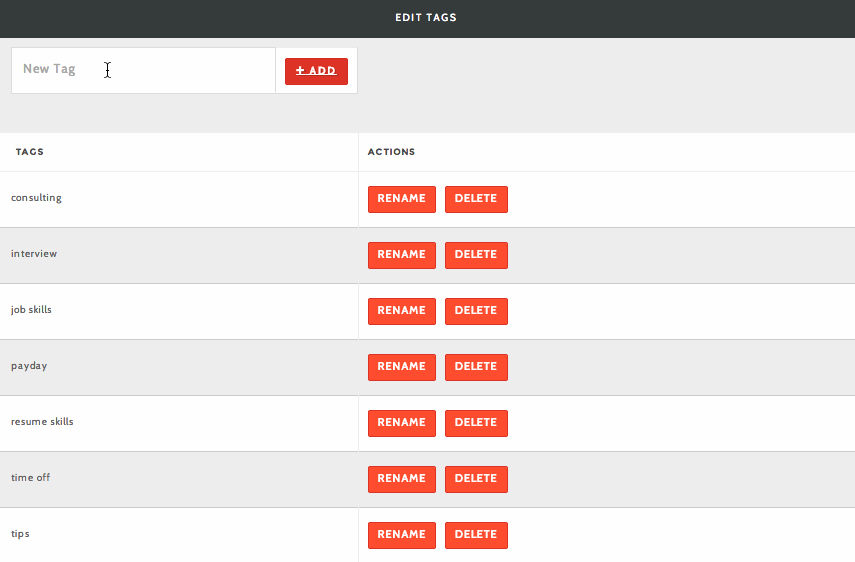
These global tags will be available in allowed areas, such as blog pages and people. Note that renaming or deleting a tag will affect all entities currently associated with that tag. After adding a new tag in this modal, it will become available in the tags field dropdown for new and existing content.